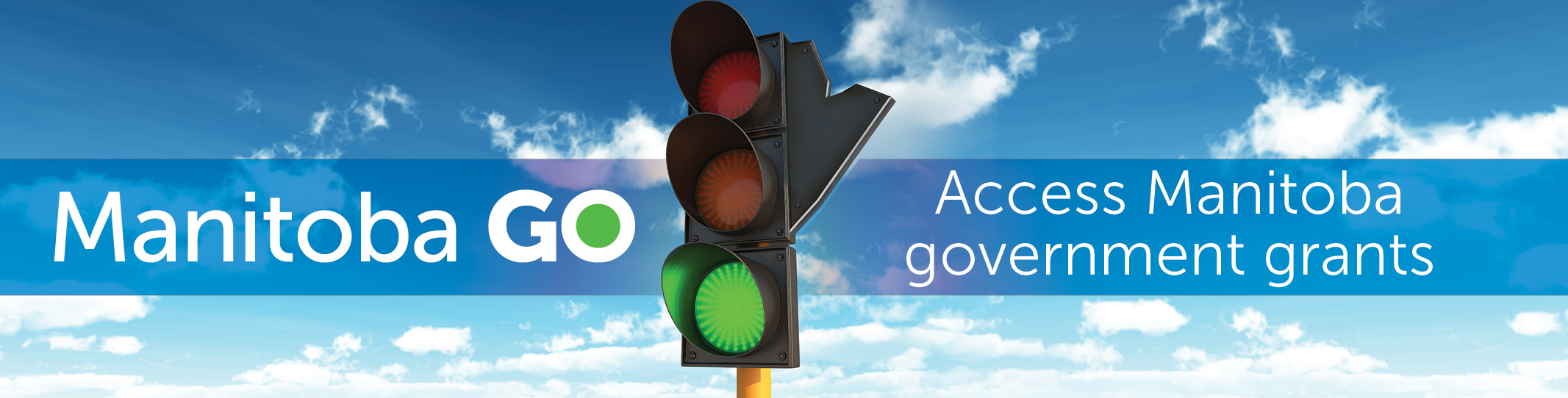Frequently Asked Questions
What is Manitoba Grants Online?
Manitoba Grants Online is a new single-stop portal for non-profit organizations. It currently features a variety of grants from Municipal Relations, Agriculture, Sustainable Development and Sports, Culture and Heritage. Please continue to check back in the future as more grants from other departments will be added at to the portal at a later date.
How do I use the Manitoba Go! Portal?
From the grants portal page, you can sort the grants catalogue in three ways:
- alphabetically
- by department
- by subject
From the grants listing, click or tap on the name of the grant program that interests you. You’ll see a description of the program and general grant information.
The description is followed by BEFORE YOU APPLY, and a link to the full program guidelines and application forms - visit this link to learn more.
How do I apply for a provincial grant?
From the grants portal page, click or tap on the name of the grant program that interests you. The grant program description is followed by BEFORE YOU APPLY, and a link to the full program guidelines and application forms. These guidelines will help you complete your application and tell you how to submit it.
Who do I contact if I have trouble completing my application?
Consult the full program guidelines for information on how to contact the program administrator.
When are the application deadlines for the various programs?
From the grants portal page, click or tap on the name of the grant program that interests you. The grants program description will appear, including any application deadline(s) for the program.
Can I apply more than once?
Consult the full program guidelines for information on how many times you can apply to a program, or restrictions on how many programs you may apply to at the same time. You can also contact the administrator of the program.
I have questions that are not answered here. Where can I find more information about a grant?
From the grants portal page, click or tap on the name of the grant program that interests you. The grant program description is followed by BEFORE YOU APPLY, and a link to full program guidelines containing further information about the grant.
Can I use a manual form?
Consult the administrator of the program for questions about the use of manual forms. Contact information for each of the programs can be found at the end of each application form.
What if the grant I am looking for does not appear under the list of grants in the Manitoba Go system?
If you are interested in a grant program that does not yet appear in the Manitoba Go system, please check the website of the department that administers it.
Why doesn't the (fillable PDF) application form work on my computer?
It may be because you do not have Adobe Acrobat Reader installed on your computer. Since all forms on our website are in PDF format, you need to install Adobe Acrobat Reader before you can view and print the forms. The reader is available free from the Adobe website. Download the latest Adobe reader.
How do I complete a fillable PDF?
How do I print a copy of my application before it is submitted?
All forms have a Print button on the page. For best results, use this button and follow the directions in the Print dialog box. You can print the entire form or selected pages.
You can also select "File" and then "Print" from the menu or the Print icon in the Reader toolbar. When using this method, make sure that you first use your mouse to select an area of the form that is not inside a form field. If a field is active (contains the blinking bar) the contents of that field will not print.
Why won't the form open?
Check what version of the Acrobat Reader you are using. You will require Version 9.0 or higher. Download the latest Adobe reader.
Can I save the completed PDF form without losing data?
Yes, the completed form can be saved without losing data if you have Acrobat Reader version XI or higher installed. Download the latest Adobe reader.
How do I check what version of Adobe Reader I am using?
Open Adobe Reader, click or tap on 'Help' from the menu bar and then click or tap on 'About Adobe Acrobat'.